When items are deleted from a Gallery, they are merely deleted from the current view, not from the catalog. This allows you to create Galleries that display just the images you want to see. For example, you can use the Delete from Gallery feature after you’ve searched for a set of images and found that it contains a few images that you don’t want to display with the others—simply delete the ones you don’t want in the Gallery.
Tip: When you delete items from a Gallery, you can verify that the images have not been removed from the catalog by examining the numbers in the lower-left corner (Mac OS) or upper-right corner (Windows) of the Gallery window. Only the number representing how many items are currently being displayed will have changed; the number representing the total number of items in the catalog remains the same.
To Delete items from a Gallery:
From the Gallery window, select the item(s) that you want to delete.
Press the Delete (Mac OS) or Backspace (Windows) key, or choose “Cut” from the Edit menu [Command+X (Mac OS) or Ctrl+X (Windows)].
The selected item(s) will be deleted from the Gallery, but not from the catalog.
— or —
Choose “Delete Items” from the Catalog menu.
Choose “Delete from Gallery,” then click “OK.”
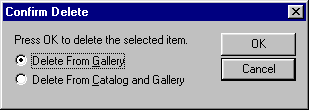
The selected item(s) will be deleted from the Gallery, but not from the catalog.